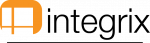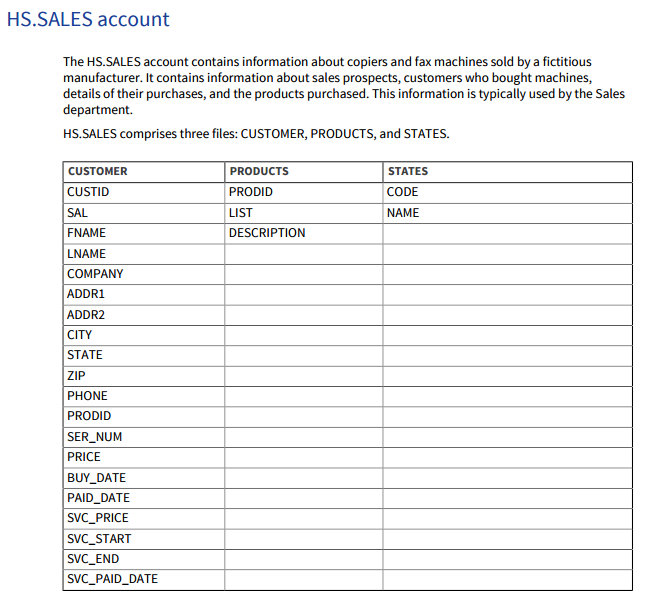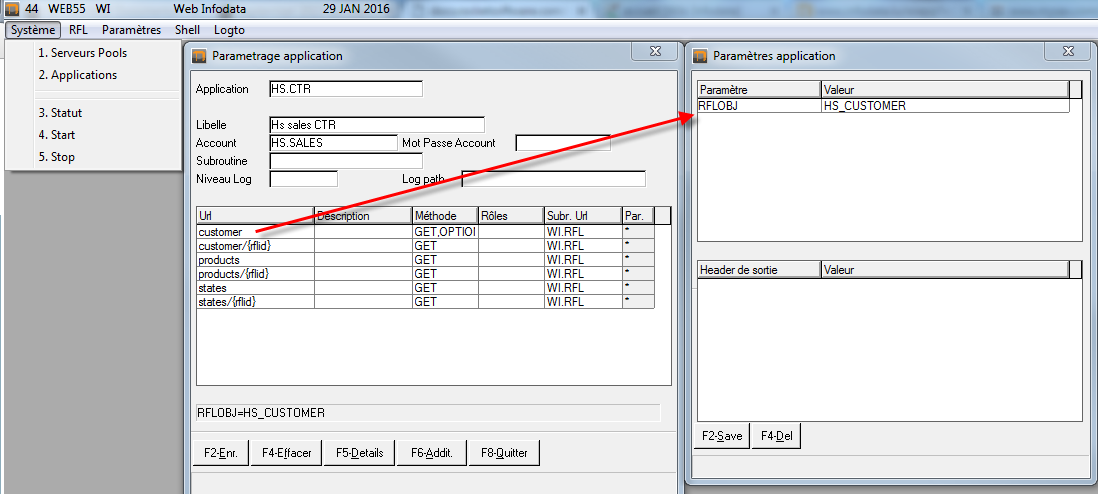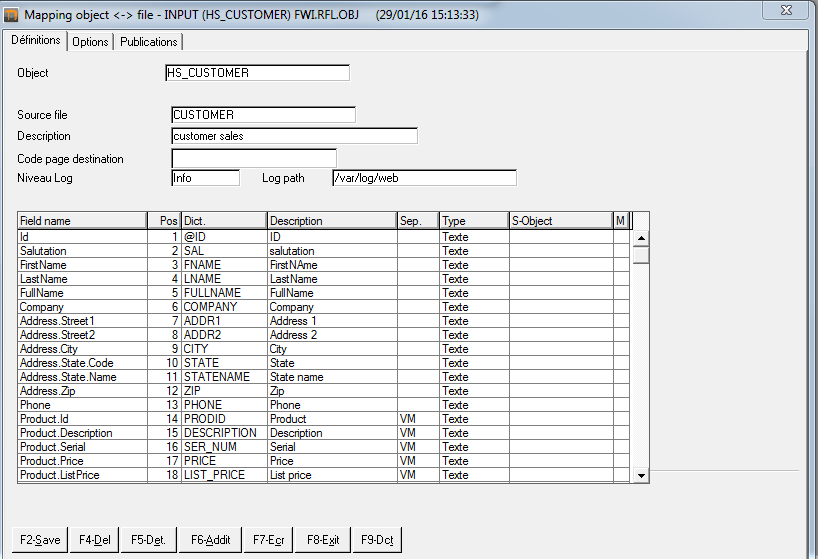−Table des matières
Description
This documentation explain how to set / configure some WS with our tools “RFL” in the account WEB
The demo account “ HS.SALES ” is used as an example .
Files structure HS.SALES
Step to create WS
1. Create a web application
- In screen “Applications”, you can create your web application indicating :
- Account : work account
- Urls with their accepted method and the basic run for each url .
In our example, we only use the WI.RFL routine to manipulate objects of RFL .
For each URL , we must mention the RFL corresponding object ( RFLOBJ )
2. Create objects RFL
- Put the source file in objet RFL. It's the file containing the data.
- In the column :
- Field name : put the name of json tag
- Pos : it is the position of the data in the work file FWI.RFL.OBJ.EXT
- Dict. : it is the field of dict the source file that will extract value
- Sep. : single field , multi-valued or sub-valued
- Type : data type (text, date, numeric)
- S-Objet : sub-object RFL.